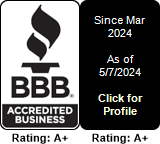Call forwarding with announcement
In this tutorial we will demonstrate how to play an announcement ( " Please wait while we connect your call" ) before call forward.
First step, let's upload the new media file. Follow the printscreens below:
Now click on the "Create" button:
Let's give it a proper name (I will use "Call Forward Intro"):
And then let's go to the "Upload Recording" tab and upload the file:
Now, after clicking on the "Submit" button, we will see that the file is uploaded. A file which was properly uploaded will show a "Size" field different than 0, and you should also be able to play the audio by clicking on the speaker icon:
When playing the file, it should show duration and you should hear the audio message played cleanly with no distorsions. If any issues, please make sure that the original audio file is Wav 8KHZ mono audio file.
If the audio does not play properly, check if the original file was 8Khz mono WAV file. On your computer, right mouse click on your file to see the audio properties (your right mouse click menu would look a bit different depending on which operating system you are using - Mac , Linux , Windows all have different right mouse click menus).
If any issues, please try reconverting your file. You can use this online tool:
https://www.digium.com/products/ivr/audio-converter
Back to our project - if we now have a valid media file, we should now go ahead and create a call forward custom destination:
Let's go to the "Call Routing" menu and select "Custom Destinations" :
Click on the "Create" button:
Give it a name ("Call Forward") , select "Just Dial" as "Type" and then select a Dial timeout (30 seconds is a good choice) :
Save it, and select the "Call Routing" / "Numbers" menu:
Edit the number you wish to call-forward. Make sure that "Number" , "Comment" and "Channels" fields are set , then go to the "Voice" menu:
In the "Voice" tab, select the correct values for the "Destination" field. Make sure they are in the order you want them to be in: First the announcement, and second the call forward destination.
You can drag and drop the destinations to change order.
Click on the "Save Change" button and you're all done.
Now, when you have an inbound call, caller will first hear your audio message ("Playback Call Forward Intro") and then the call will be forwarded to the final destination.