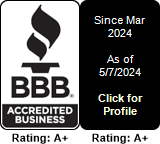Microsoft Teams Direct Routing
Introduction
Microsoft Teams Direct Routing allows your organization to use a SIP trunk provider for inbound and outbound calls within MS Teams. This capability allows customers to enjoy all the benefits and features of the Microsoft Teams phone system while maintaining their existing phone numbers, contracts, and competitive calling rates. This user guide introduces MS Teams Direct Routing integration with MultiTEL's services.
Prerequisites
- An account with MS Teams - if you do not have one already, please follow the steps outlined here.
- An account with MultiTEL - if you do not have one already, please click here.
- A MS Teams SBC Domain - please create one here: https://multitel.net/teams/
After hitting the Submit button, your MS Teams SBC domain will be created:
Make note of that 10 digit number and also of the domain name.
- An installed Microsoft Phone System license in MS Teams with enabled Direct Routing. For more information on Microsoft’s licensing requirements, please refer to https://docs.microsoft.com/en-us/microsoftteams/direct-routing-plan#licensing-and-other-requirements.
Enabling the required license:
https://www.microsoft.com/en-
Select the Microsoft 365 Business Basic option:
You can either buy it directly, or click on Try free for one month.
There's going to be several steps that you will need to follow:
If you ever wish to cancel your subscription, this can be done here: Microsoft 365 admin center - Subscriptions
Going forward, your next step takes place here:
Common area phone - this license will not have MS Teams-provided Voicemail / Calendaring / etc . You could use this license if you wish to keep your Voicemails on MultiTEL's system
Microsoft Teams Phone Standard Trial (or the 365 Business Voice (US) Adoption Promo) is what you would need, if you wish to keep your voicemail on MS Teams. You could try with the Trial option
It will take you to this link: https://admin.microsoft.com/?source=applauncher#/catalog/offer-details/microsoft-teams-phone-standard-trial
Once done, make note of this: "To use your new licenses, make sure to assign them by editing users on the Users page"
This will redirect you here: Microsoft 365 admin center - Active users
Edit the user(s) and enable the Microsoft Teams Phone Standard license (shown unchecked/disabled in the following printscreen).
Once done, we can resume your Direct Routing Setup.
Domain setup:
You will need to activate your MS Teams SBC Domain in the Microsoft admin portal before setting up Direct Routing in MS Teams. You will need to have the Global Administrator rights in your tenant in order to add domains.
Step 1: Go to https://admin.microsoft.com/Adminportal ; Navigate to Settings -> Domains -> Add Domain
Add the domain that was provided by MultiTEL. This will be a numeric code, followed by ".teams.multitel.net". Something like "123123123.teams.us.multitel.net"
Click on "More Options"
Select "Add a text file to the domain's website"
In the next screen, you will be allowed to download the verification file.
Download it, and then add your MultiTEL MS Teams details here:
Select your MS Teams integration and click on the red Verify button to upload that file.
Switch back to that MS Teams web page, where you have downloaded the verification file from, and click verify.
You will get to this screen, which is a confirmation that the SBC setup has been completed.